Cassandra recommended user use a higher-level client to communicate with Cassandra in their application , for C# , such as FluentCassandra or Aquiles, but you still can use the lowest-level official API - Thrift to accessing Cassandra.
In here , I choose Thrift to work with Cassandra , so let's start it.
Cassandra 建議使用者在它們的程式內用高階API與Cassandrar進行溝通,以C#來說,像是FluentCassandra 或 Aquiles。但是你也可以用官方出的最低階API - Thrift 來與Cassandra溝通。
這邊我選擇使用Thrift來存取Cassandra,下面一步步來介紹(然後我懶得寫中文了)。
Step 1 : Download Thrift
To Thrift Download Page get the latest stable release , for me , that is thrift-0.5.0.tar.gz (use for making thrift.dll) and Thrift compiler for Windows (thrift-0.5.0.exe) (for making Apache.Cassandra.dll).
Step 2 : Gnerate Thrift DLL
Unzip thrift-0.5.0.tar.gz (or new version) , find Thrift.csproj(or Thrift.sln) in \thrift\lib\csharp\src\
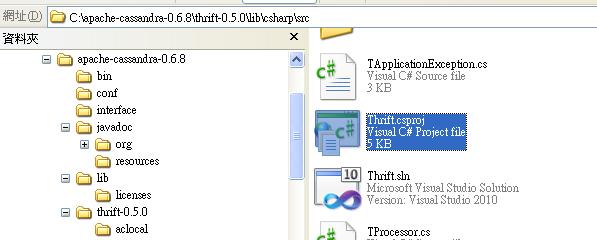
In Visual Studio , right click on [Thrift] -> [Build] , then you will get Thrift.dll in \bin\Debug\ (if no error)
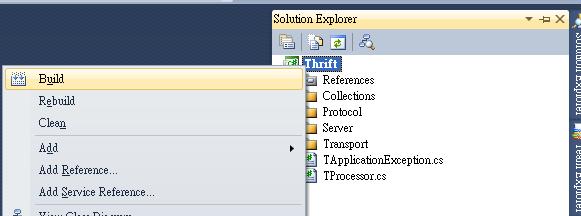

Step 3 : Generate Apache.Cassandra DLL
Copy Thrift compiler for Windows (thrift-0.5.0.exe) to Cassandra Folder\interface\ , execute following command
thrift-0.5.0.exe --gen csharp cassandra.thrift
In principle, it should be generate a new folder called "gen-csharp", but dunno why , I had an error when I running it with version 0.6.8 , so I change cassandra version to 0.7.0 rc3 , then it passed.

After get C# source code , using Visual Studio create a new Class Libary project , then add all files in gen-csharp\Apache\Cassandra\ folder. Now build the project , maybe you will got 19~26 error, but don't worry, just some word-casing problem , do some upper case job can fixed it.
(EX: .count -> .Count )
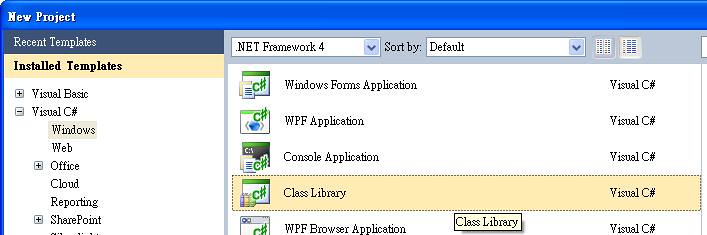
Step 4 : Connecting Cassandra with C#
Add Thrift.dll and Apache.Cassandra.dll to your refence , you can use windows forms/console application/web application/or other , it doesn't matter .
Ok , it's my C# example with Cassandra 0.7.0 rc3.
using System;
using System.Collections.Generic;
using System.Linq;
using System.Text;
using Apache.Cassandra;
using Thrift.Transport;
using Thrift.Protocol;
namespace Cassandra_Console
{
class Program
{
static void Main(string[] args)
{
TTransport frameTransport = new TFramedTransport(new TSocket("localhost", 9160));
TProtocol protocol = new TBinaryProtocol(transport);
TProtocol frameProtocol = new TBinaryProtocol(frameTransport);
Cassandra.Client client = new Cassandra.Client(frameProtocol, frameProtocol);
frameTransport.Open();
Console.WriteLine("Opening connection");
//for 0.7.0 , need select keyspace at first
client.set_keyspace("Keyspace1");
Console.WriteLine("keyspace set to Keyspace1");
System.Text.Encoding utf8Encoding = System.Text.Encoding.UTF8;
long timeStamp = DateTime.Now.Millisecond;
ColumnPath nameColumnPath = new ColumnPath()
{
Column_family = "Standard2",
Column = utf8Encoding.GetBytes("name")
};
ColumnParent nameColumnParent = new ColumnParent()
{
Column_family = "Standard2"
};
Column nameColume = new Column()
{
Name = utf8Encoding.GetBytes("name"),
Value = utf8Encoding.GetBytes("Died Liu"),
Timestamp=timeStamp
};
Console.WriteLine("Inserting name columns");
//insert data
client.insert(utf8Encoding.GetBytes("died"),
nameColumnParent,
nameColume,
ConsistencyLevel.ONE);
//using the key to get column 'name'
ColumnOrSuperColumn returnedColumn = client.get(utf8Encoding.GetBytes("died"), nameColumnPath, ConsistencyLevel.ONE);
Console.WriteLine("Column Data in Keyspace1/Standard1: name: {0}, value: {1}",
utf8Encoding.GetString(returnedColumn.Column.Name),
utf8Encoding.GetString(returnedColumn.Column.Value));
Console.WriteLine("Closing connection");
frameTransport.Close();
Console.ReadLine();
}
}
}And the result like it.
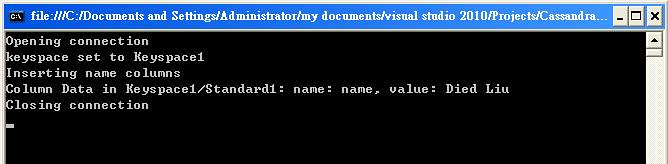
NOTICE :
1) Cassandra 0.7.0 rc3 doesn't have default keyspace (EX:Keyspace1) , you need to create it by yourself.
2) If you using Cassandra 0.7.0 rc3 at Windows , make sure your JAVA_HOME doesn't have space or other symbol (EX:Program Files), it will make Cassandra can't running.

No comments:
Post a Comment