This post will show how to insert Super Column to Cassandra by using Thrift API.
At first, we create a Keyspace named "Sample" and Column Family named "SCTest" via Cassandra-cli.
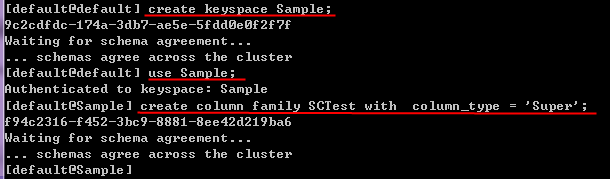
As default , column type was "Standard" , so we need to assign column type to "Super".
then , we using Thrift to insert Super Column to DB , here is the sample code. Following code almost same as Thrift Examples, I only change some place to insert super column.
In the example , I add one column (Key:datetime) with 2 super column , both super column contain different columns.
After insert data success , we can use "List" command to show data in the column family.
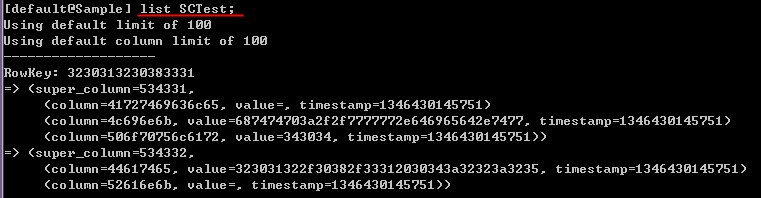
You can see the record added , but it's unreadable . That because Cassandra column default was save as "Byte" , so after convert , the value that we insert was hard to read by human.

We can use "assume" command to make the value readable , after that , you can see the data that we insert was correct , congratulations !!
At first, we create a Keyspace named "Sample" and Column Family named "SCTest" via Cassandra-cli.
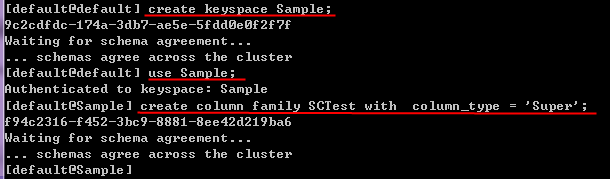
As default , column type was "Standard" , so we need to assign column type to "Super".
then , we using Thrift to insert Super Column to DB , here is the sample code. Following code almost same as Thrift Examples, I only change some place to insert super column.
using System;
using System.Collections.Generic;
using System.Text;
using Apache.Cassandra;
using Thrift.Protocol;
using Thrift.Transport;
namespace Cassandra_SuperColumn
{
class Program
{
static void Main()
{
InsertSuperColumn();
Console.ReadLine();
}
protected static void InsertSuperColumn()
{
//connect to localost cassandra service
TTransport frameTransport = new TFramedTransport(new TSocket("localhost", 9160));
TProtocol frameProtocol = new TBinaryProtocol(frameTransport);
var client = new Cassandra.Client(frameProtocol, frameProtocol);
frameTransport.Open();
Console.WriteLine("Connected to Cassandra");
//set keyspace
client.set_keyspace("Sample");
long timeStamp = Convert.ToInt64(DateTime.UtcNow.AddHours(8).Subtract(new DateTime(1970, 1, 1)).TotalMilliseconds);
/*SuperColumn group 1*/
//add cols
var columns1 = new List<Column>
{
new Column{Name = Encoding.UTF8.GetBytes("Popular"),Value = Encoding.UTF8.GetBytes("404"),Timestamp = timeStamp},
new Column{Name = Encoding.UTF8.GetBytes("Link"),Value = Encoding.UTF8.GetBytes("http://www.died.tw"),Timestamp = timeStamp},
new Column{Name = Encoding.UTF8.GetBytes("Article"),Value = Encoding.UTF8.GetBytes(""),Timestamp = timeStamp}
};
//set super column
var superColumn1 = new SuperColumn
{
Name = Encoding.UTF8.GetBytes("SC1"),
Columns = columns1
};
//put into mutation
var mu1 = new Mutation { Column_or_supercolumn = new ColumnOrSuperColumn { Super_column = superColumn1 } };
/*SuperColumn group 2*/
var columns2 = new List<Column>
{
new Column{Name = Encoding.UTF8.GetBytes("Rank"),Value = Encoding.UTF8.GetBytes(""),Timestamp = timeStamp},
new Column{Name = Encoding.UTF8.GetBytes("Date"),Value = Encoding.UTF8.GetBytes(string.Format("{0:yyyy/MM/dd hh:mm:ss}",DateTime.Now)),Timestamp = timeStamp}
};
var superColumn2 = new SuperColumn
{
Name = Encoding.UTF8.GetBytes("SC2"),
Columns = columns2
};
var mu2 = new Mutation { Column_or_supercolumn = new ColumnOrSuperColumn { Super_column = superColumn2 } };
//put all mutation to list
var lm = new List<Mutation> {mu1,mu2};
//set column family
var dictMutation = new Dictionary<string, List<Mutation>> { { "SCTest", lm } };
//set key and input value
var insertDataMap = new Dictionary<byte[], Dictionary<string, List<Mutation>>>
{
{
Encoding.UTF8.GetBytes(string.Format("{0:yyyyMMdd}", DateTime.Now)), //key
dictMutation //value
}
};
//batch insert
Console.WriteLine("Inserting data");
client.batch_mutate(insertDataMap, ConsistencyLevel.ALL);
//close
frameTransport.Flush();
frameTransport.Close();
Console.WriteLine("Connect closed");
}
}
}
In the example , I add one column (Key:datetime) with 2 super column , both super column contain different columns.
After insert data success , we can use "List" command to show data in the column family.
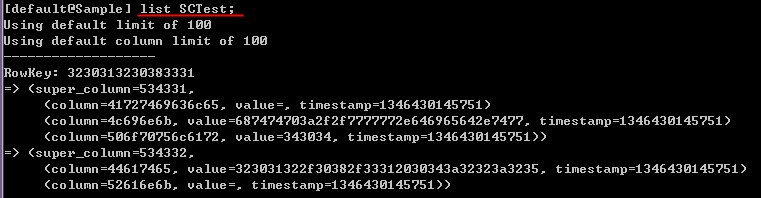
You can see the record added , but it's unreadable . That because Cassandra column default was save as "Byte" , so after convert , the value that we insert was hard to read by human.

We can use "assume" command to make the value readable , after that , you can see the data that we insert was correct , congratulations !!

No comments:
Post a Comment